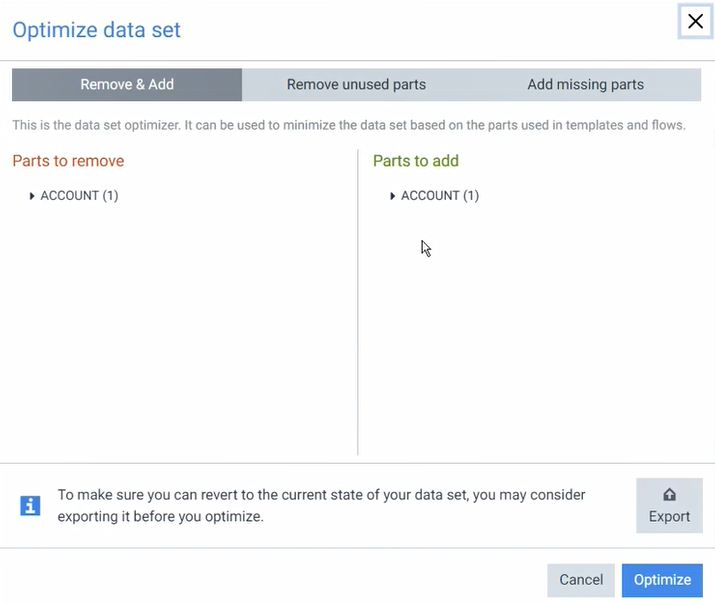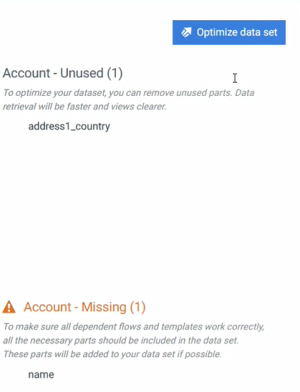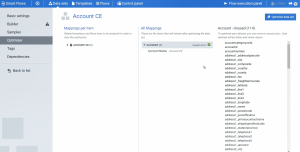Data Set Optimizer Tab
The Data set Optimizer tab allows Administrators to optimize their data sets by removing any unused fields in their project. The Optimizer tab has a different appearance depending on whether you’ve already analyzed or optimized your selected data set.
Before analyze dependencies view
The first time you open a data set in the Optimize tab, the Analyze dependencies button is on the right. The Analyze dependencies button triggers the system to review your project dependencies and compile all project templates.
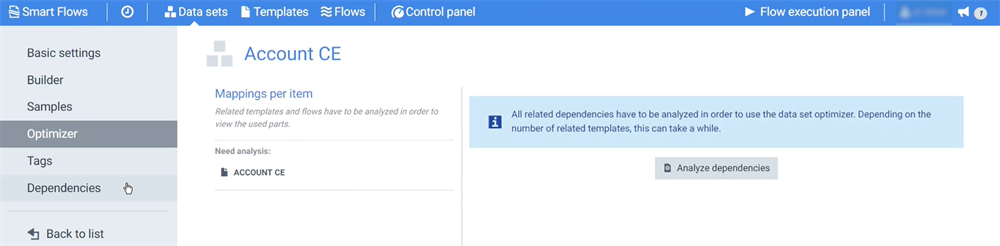
After analyze dependencies view
After pressing the Analyze dependencies button, the system updates to provide a view of the mapped and unused data. The data set is ready for optimization via the Optimize data set button.
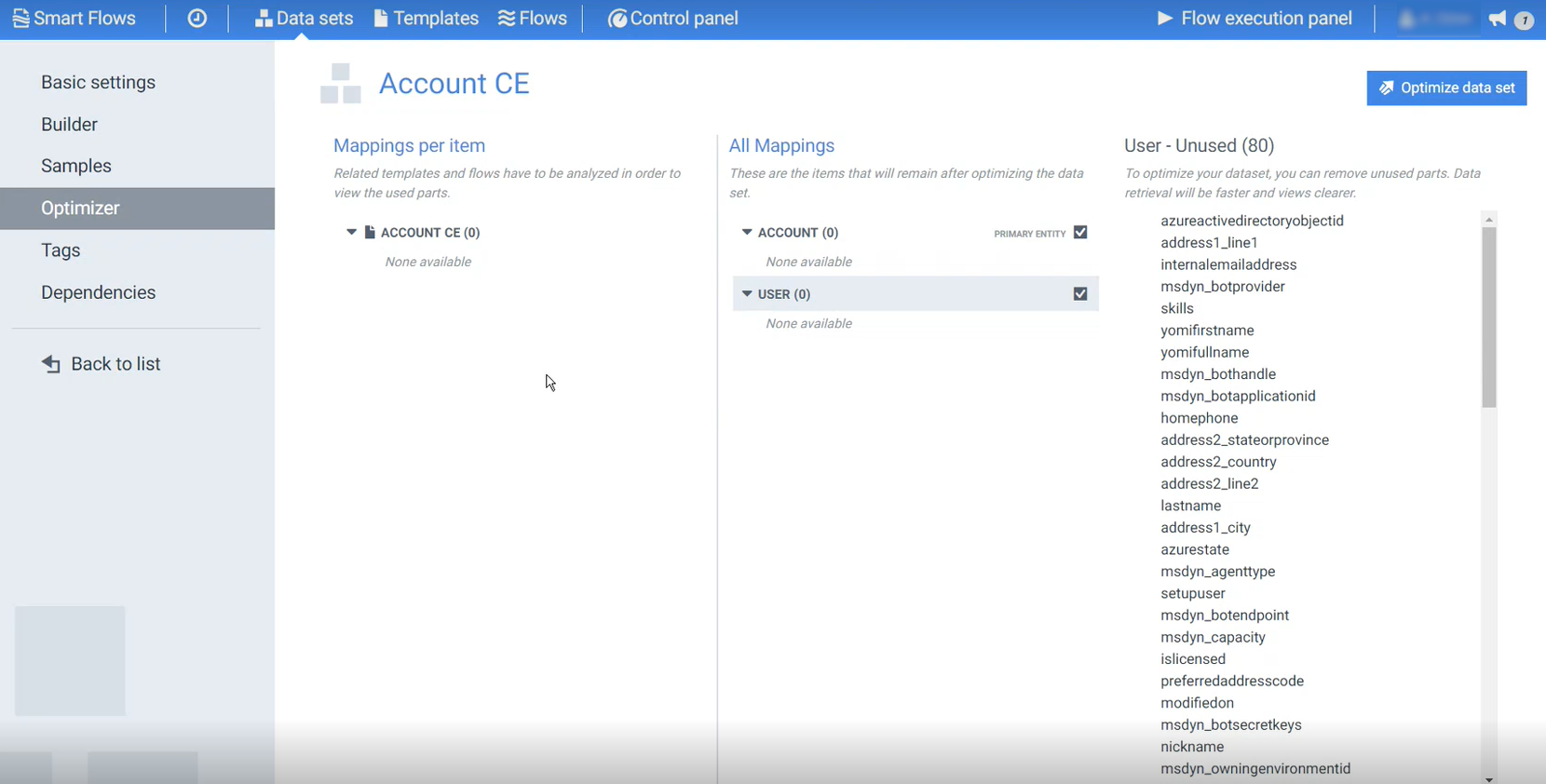
|
Interface name |
Description |
|---|---|
|
Mapping per item |
Provides an overview of your project's items linked to the selected data set and all in- use fields. The fields are listed based on their depdencies whether from a flow or a template. |
|
All mappings |
Provides a list of the in-use fields. After you optimize your data set, fields in this list remain. |
|
Mapping- Unused(#) |
Provides a list of all unused fields in your dat set, which you can remove via the Optimize data set process. |
|
Optimize data set button |
When clicked, it activates the data set optimization process and opens the Optimize data set modal. |
Optimize data set modal
The Optimize data set modal populates with information on the Optimizer tab. Users can immediately optimize their data set based on what is auto-populated or modify the optimization manually.
Note: The Optimize data set modal warns you if you attempt to remove a mapped field from your project. You can also use the Optimize data set modal to attempt to add missing fields to your data set.